MacBook Screen Repair: A Comprehensive Guide to Fixing Display Issues with Phone Heroes
MacBooks are renowned for their sleek design and high-quality displays. However, like any electronic device, they can encounter screen-related issues over time. Whether it's a flickering screen, unresponsive display, or cracked panel, these problems can be frustrating. Fortunately, many MacBook Repair London issues can be resolved with a bit of troubleshooting and some basic repairs. In this comprehensive guide, we will explore common display problems and provide step-by-step instructions on how to fix them.
I. Troubleshooting Common MacBook Screen Issues
Before diving into repairs, it's essential to diagnose the root cause of the problem. Here are some common MacBook screen issues and troubleshooting steps to identify the underlying cause:
Flickering Screen
Adjust screen brightness settings.
Reset the System Management Controller (SMC).
Check for software updates.
Test the MacBook on an external display.
Unresponsive Display
Restart the MacBook.
Reset the NVRAM/PRAM.
Disconnect external peripherals.
Boot into Safe Mode.
Cracked or Damaged Screen
Inspect the screen for visible damage.
Connect the MacBook to an external display.
Consult a professional for screen replacement.
DIY MacBook Screen Repairs
If your MacBook screen issue requires a DIY repair, follow these step-by-step instructions:
Reconnecting Display Connectors
Power off the MacBook and disconnect all cables.
Remove the bottom case using the appropriate screwdriver.
Locate the display connectors near the bottom edge of the logic board.
Carefully disconnect and reconnect the connectors.
Reassemble the MacBook and power it on to check if the issue is resolved.
Replacing the Display Cable
Power off the MacBook and disconnect all cables.
Remove the bottom case and locate the display cable.
Disconnect the cable from the logic board and display assembly.
Replace the old cable with a new one of the same specifications.
Reassemble the MacBook and power it on to check if the issue is resolved.
Fixing Stuck or Dead Pixels
Download a pixel-fixing software or application.
Run the software and follow the instructions to fix the stuck or dead pixels.
Apply gentle pressure to the affected area using a soft cloth or your fingertip.
Alternatively, consult a professional for pixel repair or panel replacement.
Seeking Professional Help
While some MacBook screen repairs can be done at home, certain issues require professional expertise. Here are a few scenarios where seeking professional help is recommended:
Extensive Physical Damage
If your MacBook's screen is severely cracked or shattered, professional replacement is necessary.
Attempting to fix major physical damage without proper training may lead to further complications.
Complex Display Issues
If you have followed troubleshooting steps and DIY repairs without success, consult a professional.
Complex display issues may require specialized equipment and expertise to diagnose and resolve.
Conclusion
MacBooks are sophisticated devices with beautiful displays, but they are not immune to screen-related issues. By troubleshooting common problems and attempting simple repairs, you can often resolve minor MacBook screen issues on your own. However, for extensive physical damage or complex display issues, seeking professional assistance is highly recommended. Remember to take necessary precautions and consult official repair guides or authorized service providers whenever in doubt. With the right approach, you can enjoy a fully functional MacBook display once again.


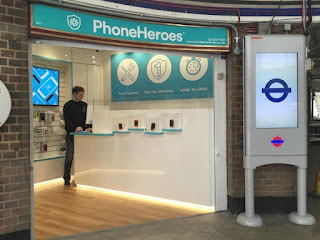


Comments
Post a Comment